At one of my costumers, I needed to add the SMBv1 feature to enable communication with a legacy File Server running on Windows Server 2003.
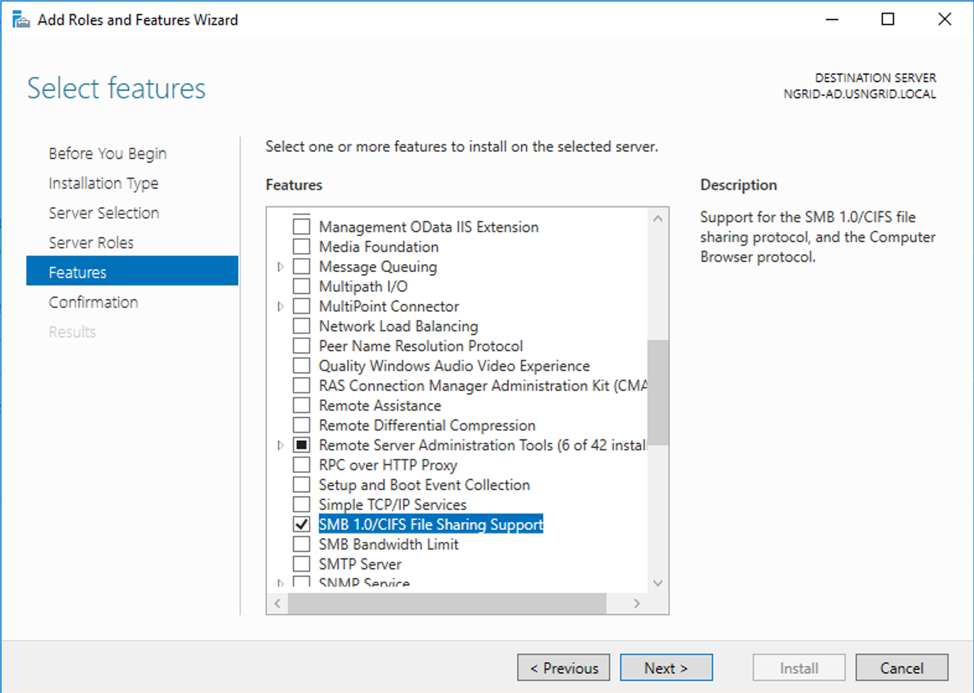
After the process I run into this error:
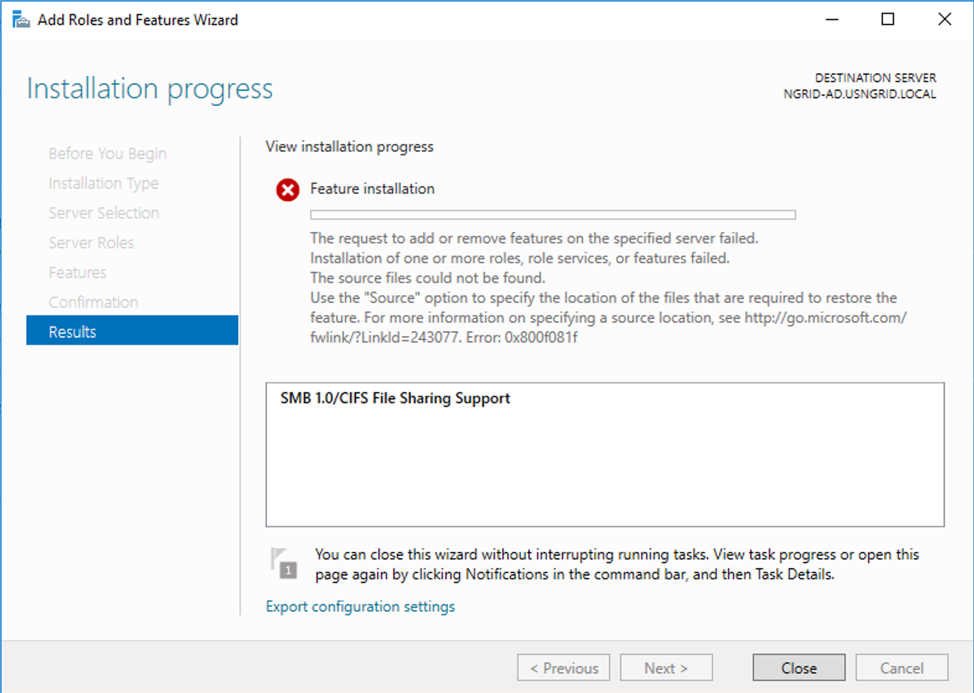
So then, I download the Windows Server 2016 ISO and tried to install pointing to the Source folder as mention on the error (similar approach when you want to try to install .NET 2.0 on a Windows Server 2016). But the error persisted.
After a research and contacting Azure Support I realized the following
I got the error 0x800F081F = CBS_E_SOURCE_MISSING (source for package or file not found, ResolveSource() unsuccessful) when I tried to enable SMBv1 feature. And in this case, it’s because Azure’s Windows Server 2016 deployment template image seems no longer have source file for SMBv1 that I could use (likely to be “amd64_microsoft-windows-smbserver-v1_31bf3856ad364e35_10.0.14393.0_none_076bd4d60d263c3c” or anything related to SMBv1) .
If you have seen this issue before on deployed Server 2016 machines in Azure using default Azure Server 2016 template. Please kindly follow these steps below:
- Point to original Server 2016’s install.wim
- Download install.wim (from Windows Server 2016 ISO).
- Create C:\tempwim and C:\tempwim\mount folder
- Copy install.wim to C:\tempwim
- Run Command Prompt as administrator
1. Type: dism /mount-wim /wimfile:c:\tempwim\install.wim /index:4 /mountdir:c:\tempwim\mount /readonly
2. Note: index 4 = Datacenter. If this machine is running else edition, please replace the index number as below
- = Standard CORE
- = Standard
- = Datacenter CORE
- = Datacenter
- Type: dism /online /Enable-Feature /FeatureName:SMB1Protocol /All /source:c:\tempwim\mount\windows\winsxs /limitaccess
- Reboot the machine
- Then perform configure SMBv1 as needed
- Unmount the install.wim from the mount folder
- Run Command Prompt as administrator
- Type: dism /unmount-wim /mountdir:c:\tempwim\mount /discard
Cheers,
Marcos Nogueira
Azure MVP
azurecentric.com
Twitter: @mdnoga



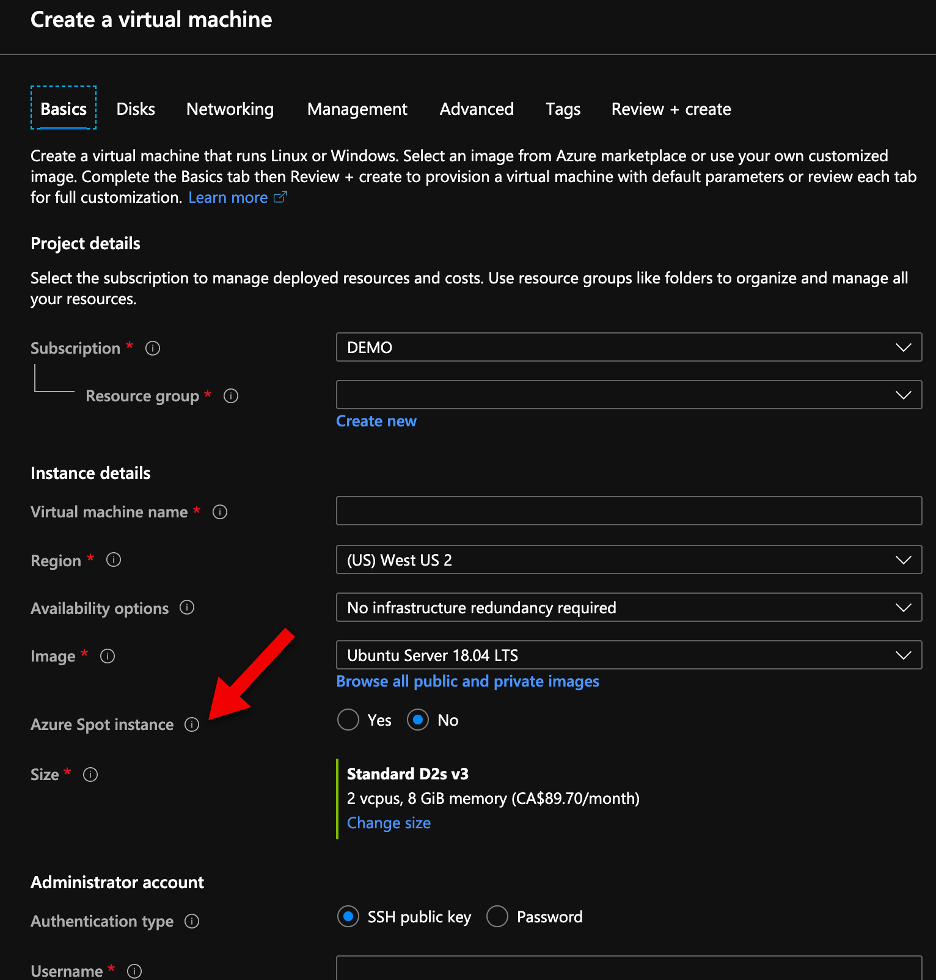
Comments