Starting in Windows Server 2012 R2 Preview, Hyper-V makes it possible to share a virtual hard disk file between multiple virtual machines. Sharing a virtual hard disk file (.vhdx) provides the shared storage that is necessary for a Hyper-V guest failover cluster.
Using a shared virtual hard disk is ideal for the following situations:
* SQL Server database files.
* File server services running within a virtual machine.
* Database files that reside on shared disks.
Create and enable a shared virtual hard disk on a virtual machine
Open Hyper-V Manager if it is not already open. (From Server Manager, click Tools and then click Hyper-V Manager.)
Under Virtual Machines, select the virtual machine that you want to configure with a shared virtual hard disk..
In the Actions pane, click Settings.
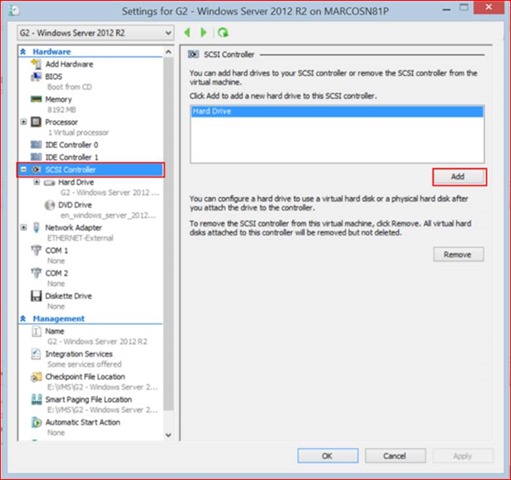
Click SCSI Controller.
On the left pane, under SCSI Controller, click Add.
![clip_image004[4]](/assets/images/posts/2013/08/clip_image0044.jpg)
On the left pane, under Hard Drive, click New to start the New Virtual Hard Disk Wizard..
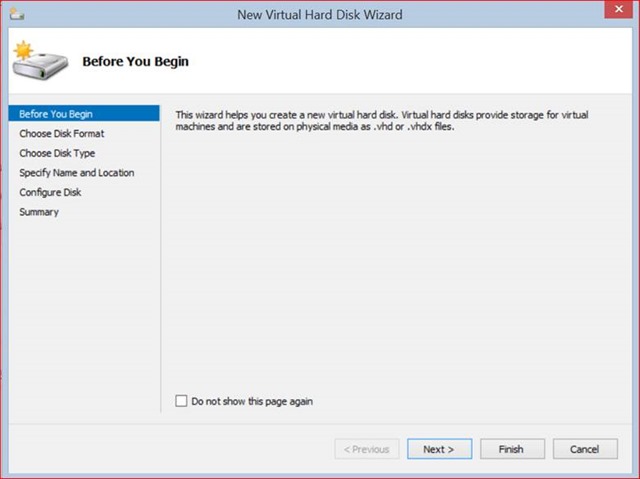
On the Before You Begin page, click Next
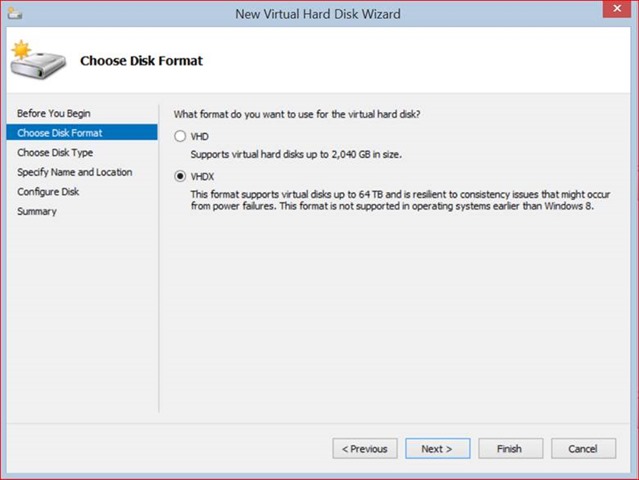
On the Choose Disk Format, accept the default VHDX. Click Next.
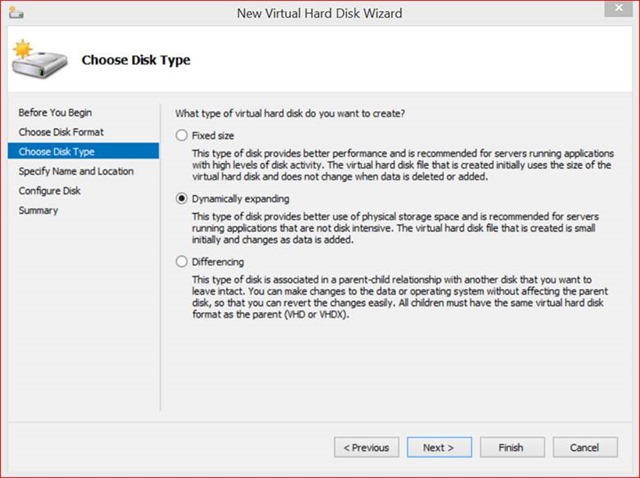
On the Choose Disk Type Page, accept the default Dynamic Expanding. Click Next.
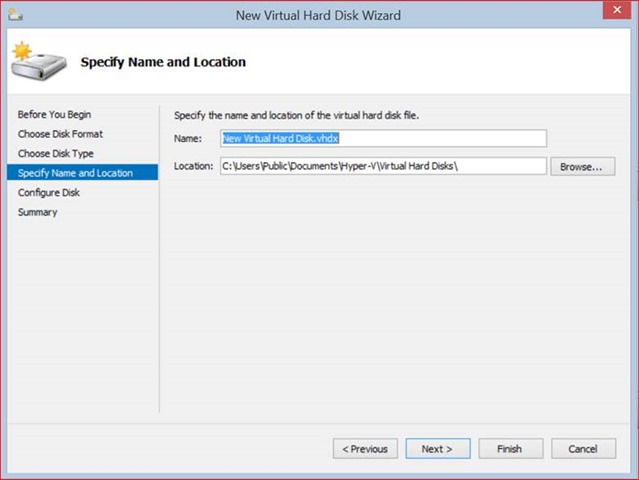
On the Specify Name and Location page, enter the name of your shared virtual hard disk..
On the Specify Name and Location page, click Browse. Navigate to your shared storage location. (Cluster Shared Volumes (CSV) or on a Scale-Out File Server Cluster with SMB 3.0).
Click Select Folder. Click Next.
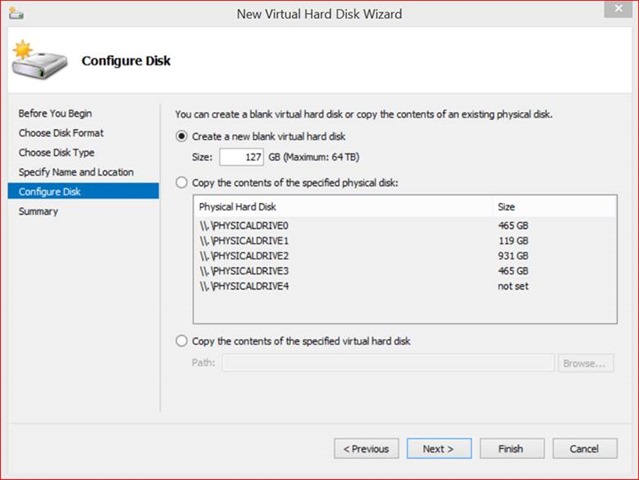
On the Configure Disk page, verify the size of the new virtual hard disk and alter to desired size or accept default. Click Next.
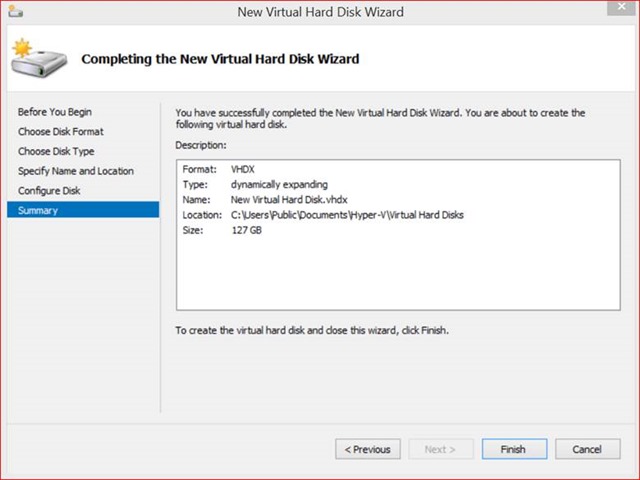
On the Completing the New Virtual Hard Disk Wizard, review your configuration and Click Finish
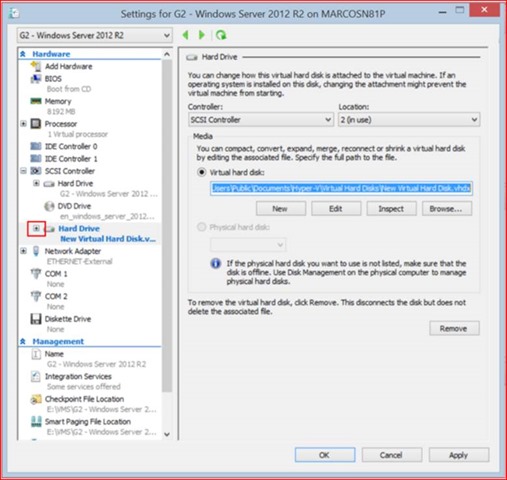
The new virtual hard disk is now created and needs to be enabled as a shared virtual hard disk. Click the Hard Drive you just created under SCSI Controller.
Click the “+” symbol next to the hard disk.
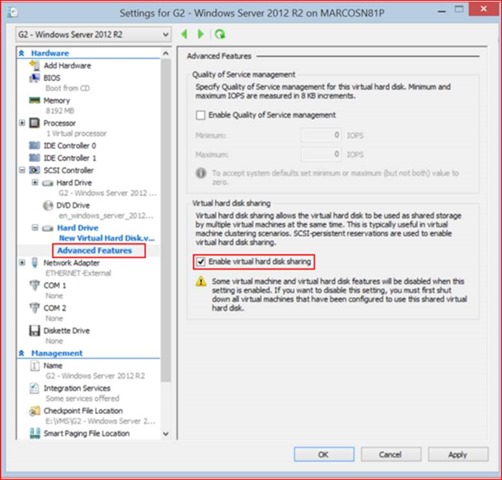
Click Advanced Features.
On the right hand size, under Virtual hard disk sharing, click Enable virtual hard disk sharing.
Click OK. The shared virtual hard disk is now created and enabled.
Resuming
Sharing a virtual hard disk file (.vhdx) means that you can create and manage a guest failover cluster to protect the application services running inside your virtual machines. Before Windows Server 2012 R2 Preview, if you wanted to create a Hyper-V guest failover cluster, you needed to expose your storage topology to the virtual machine.
Starting in Windows Server 2012 R2 Preview, you can deploy a Hyper-V guest failover cluster that is no longer bound to your storage topology. You can implement a guest failover cluster by using a shared virtual hard disk, Fibre Channel, Server Message Block (SMB), Storage Spaces, or iSCSI storage options. Shared virtual hard disks are only available in Windows Server 2012 R2 Preview. Hyper-V makes it possible to share a virtual hard disk file between multiple virtual machines. Sharing a virtual hard disk file (.vhdx) provides the shared storage that is necessary for a Hyper-V guest failover cluster.
Cheers,
Marcos Nogueira azurecentric.com Twitter: @mdnoga



Comments