Virtual machine generation determines the virtual hardware and functionality presented to the virtual machine. In Hyper-V on Windows Server 2012 R2 there are two supported virtual machine generations, generation 1 and generation 2 virtual machines. Generation 2 virtual machines will be presented with a simplified virtual hardware model and supports Unified Extensible Firmware Interface (UEFI) firmware instead of BIOS based firmware. Additionally the majority of emulated (legacy) devices have been removed from generation 2 virtual machines.
In previous versions of Hyper-V there is only one type of virtual machine type. Starting with Hyper-V on Windows Server 2012 R2 Preview there are two types of virtual machines generations that can be selected when a new virtual machine is created.
- Generation 1 - This virtual machine generation provides the same virtual hardware to the virtual machine as in previous versions of Hyper-V.
- Generation 2 - This Virtual machine generation provides the following new functionality to a virtual machine:
- Secure Boot (enabled by default)
- Boot from a SCSI virtual hard drive
- Boot from a SCSI virtual DVD drive
- PXE boot using a standard network adapter
- UEFI firmware support
- IDE drives and legacy network adapter support has been removed
Requirements
The following guest operating systems are supported as generation 2 virtual machines.
- Windows Server 2012
- Windows Server 2012 R2 Preview
- 64 bit versions of Windows 8
- 64 bit versions of Windows 8.1 Preview NOTE: Once a virtual machine has been created, you cannot change its generation.
Generation 2 Virtual Machine Features
PXE boot using a standard network adapter - In previous versions of Hyper-V if you wanted to perform a remote installation of the guest operating system via PXE boot, you were required to install a legacy network adapter for PXE boot in addition to the standard network adapter that you would use after the operating system was installed.
Generation 2 virtual machines support PXE boot using a standard network adapter, so there is no need to install a legacy network adapter. The legacy network adapter has been removed from generation 2 virtual machines.
Boot from SCSI controller - In previous versions of Hyper-V you could not boot a virtual machine from a SCSI attached virtual hard disk or DVD drive.
Generation 2 virtual machines can boot from a virtual hard disk or DVD drive that is attached to the SCSI controller. The virtual IDE controller has been removed from generation 2 virtual machines.
Secure Boot - Secure Boot is a feature that helps prevent unauthorized firmware, operating systems, or UEFI drivers (also known as Option ROMs) from running at boot time. Generation 2 virtual machines can take advantage of Secure Boot. Note: Secure Boot is enabled by default for generation 2 virtual machines. This can be modified after the virtual machine has been created.
With this new generation 2 virtual machine there some caveats. You can run generation 1 and generation 2 side by side, but generation 2 does not support all of the Hyper-V supported guest operating systems. For operating systems that are not supported by generation 2 virtual machines, they will need to be installed in a generation 1 virtual machine.
Regarding performance, in the day to day running of a virtual machine there is no performance difference between a generation 1 and generation 2 virtual machines. However in the following two scenarios there is a performance improvement when using generation 2 virtual machines.
- Virtual machine operating system boot time can be up to 20% faster with generation 2 virtual machines.
- Installing the guest operating system can be up to 50% faster with generation 2 virtual machines.
The major benefits of using generation 2 virtual machine are virtual machine can boot off a SCSI device or a standard network adapter and helps prevent unauthorized firmware, operating systems, or UEFI drivers (also known as Option ROMs) from running at boot time when Secure Boot is enabled.
Cheers,
Marcos Nogueira azurecentric.com Twitter: @mdnoga


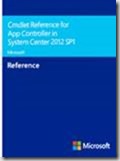
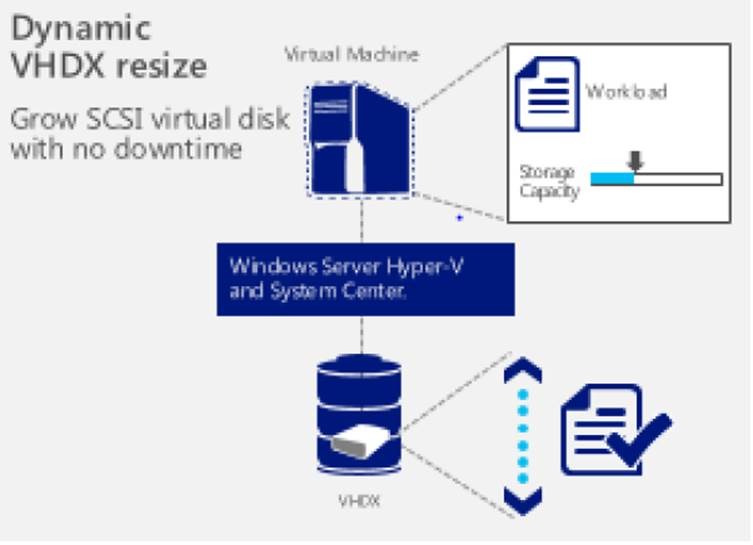
Comments