Hyper-V Replica is installed as part of the Hyper-V Role.
Installation UI/Wizard
To add the Hyper-V Role to a server installation, use the Add Role and Feature Wizard (ARFW), which is part of Server Manager or use the Deployment Image and Servicing Management (DISM) command line tool. A reboot is required. This can occur automatically if the installation is being executed in the Server Manager interface by checking a box (Restart each target machine automatically if needed) in the wizard (Confirmation screen). This allows the server to reboot, if needed.
[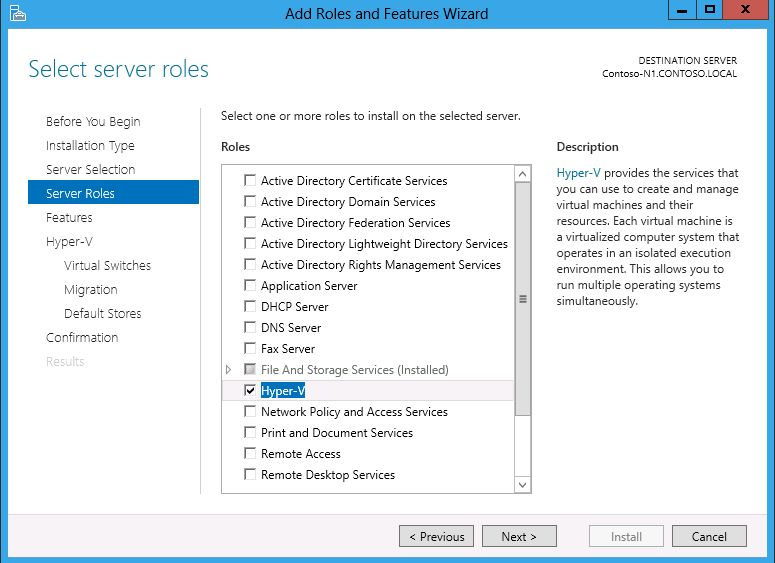
Installation Command Line Interface (CLI)
The Hyper-V Role can also be installed from the command line interface by using the Deployment Image and Service Management (DISM) command line tool. At a command prompt, type: dism /online /enable-feature /featurename: Microsoft-Hyper-V. A reboot is required to complete the installation. The Server Manager PowerShell cmdlet **Install-WindowsFeature **can also be used.
Install-WindowsFeature -Name Hyper-V -IncludeManagementTools
When adding the Hyper-V Role using the ARFW, there is an opportunity to create Virtual Switches in Hyper-V. This step can be accomplished in the wizard when installing the Role or it can be done afterwards using the Hyper-V Manager interface.
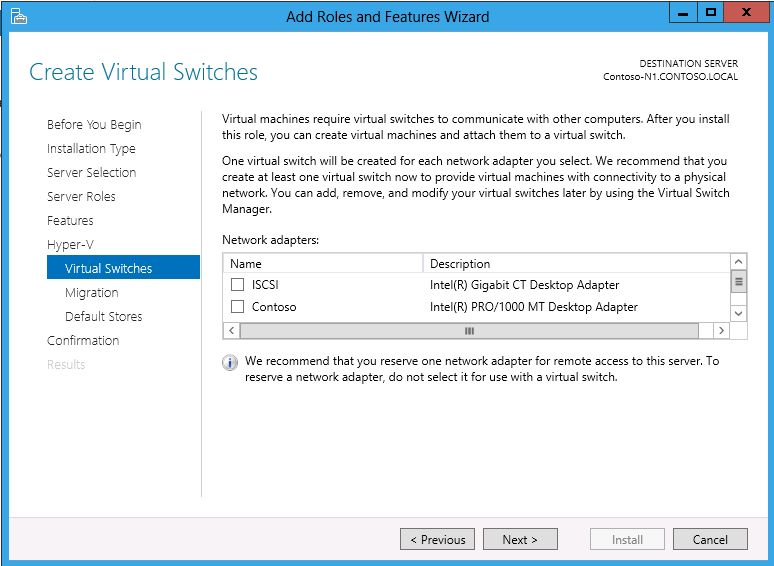
You can allow the Hyper-V server to receive Live Migrations
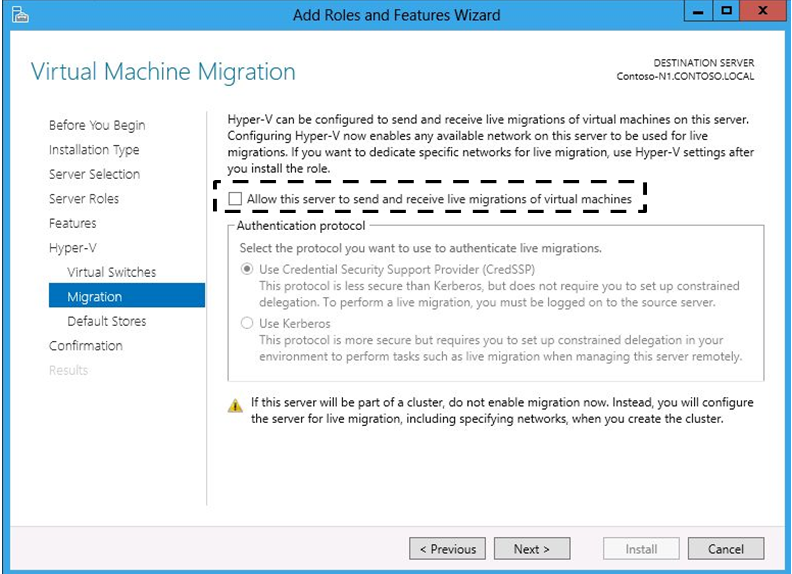
You can also specify the default location for virtual hard disks and virtual machine configuration files
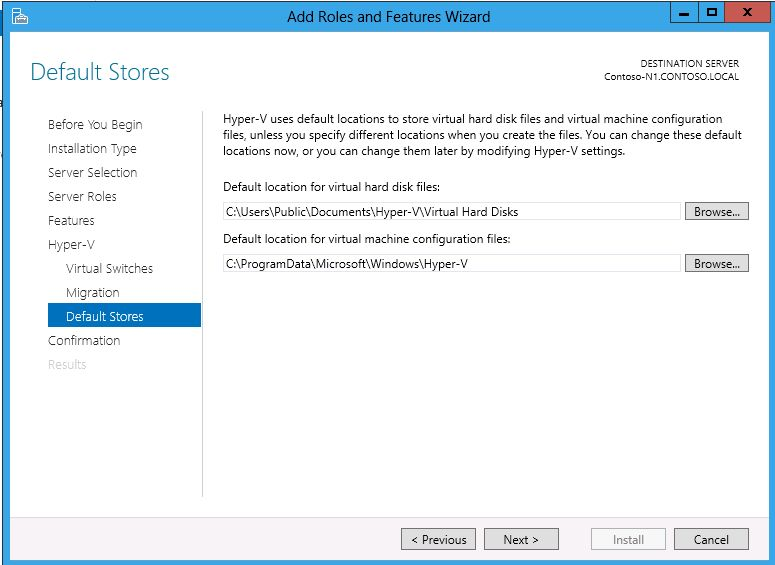
A reboot is required to complete the configuration of the Hyper-V role.
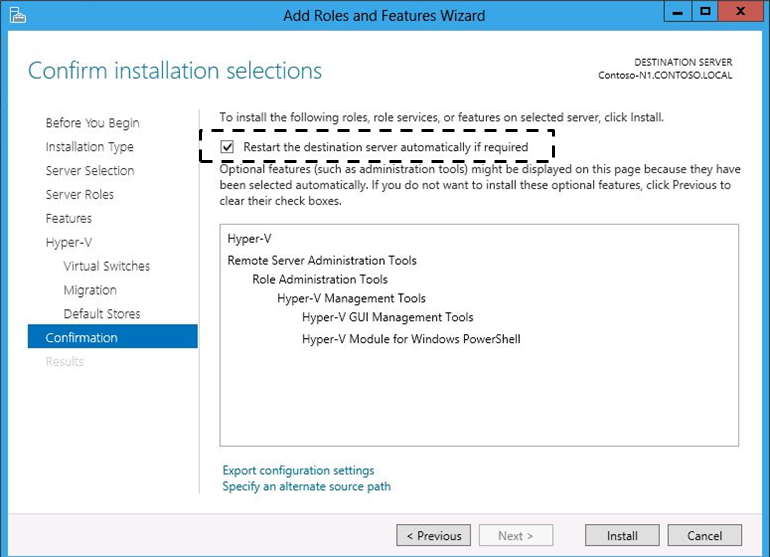
Verifying Installation
Once the installation is completed (following a reboot of the server), the Hyper-V role will show as installed in Server Manager and the Hyper-V Manager will be listed under Administrative tools. To verify proper functioning of Hyper-V, run the Hyper-V Best Practices Analyzer (BPA) and then create a new virtual machine and verify it starts correctly.
Uninstalling/Disabling
To remove the Hyper-V Role, use the Remove Roles and Features Wizard (RRFW) in Server Manager, use the Deployment Image and Servicing Management (DISM) command line tool, or use the Server Manager PowerShell Cmdlet Uninstall-WindowsFeature. A reboot is required to complete the process.
Cheers,
Marcos Nogueira azurecentric.com Twitter: @mdnoga


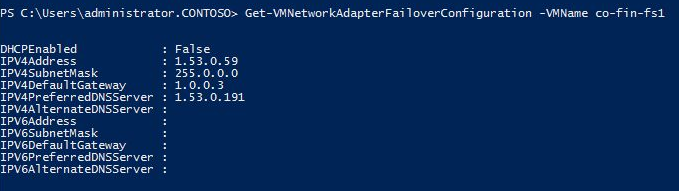
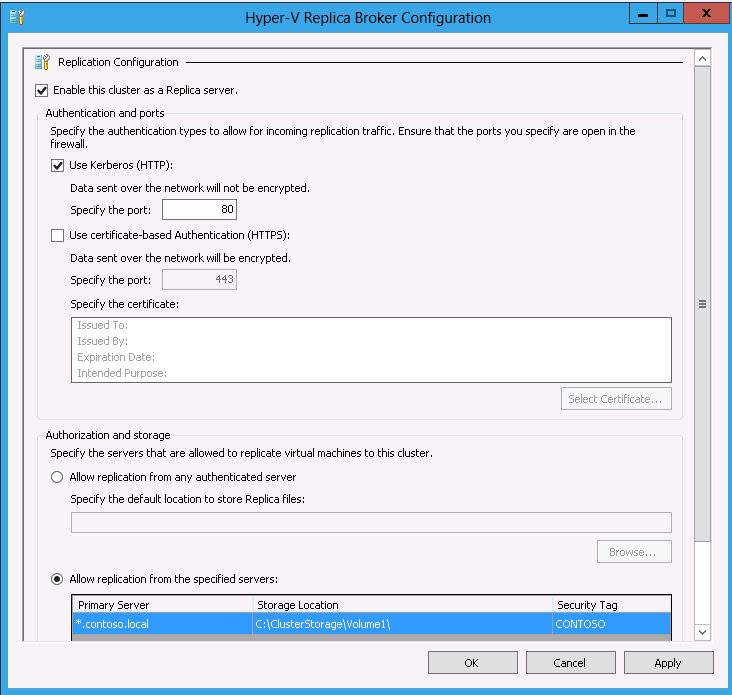
Comments